
Podman Tutorial
In this one-shot tutorial, we are going to learn what Podman is, how to use it, the differences between Docker and Podman and more.. What is Podman? …
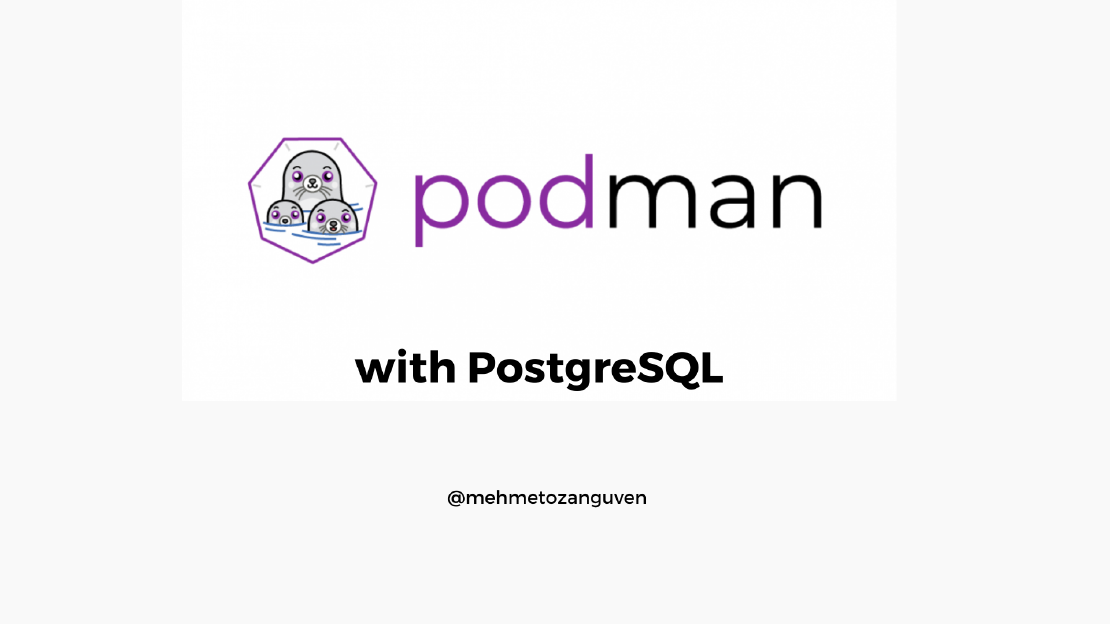
Instead of running postgresql locally, we can easily run with Podman. Here are the basic steps you should follow.
You can search via this command:
$ podman search postgres
INDEX NAME DESCRIPTION STARS OFFICIAL AUTOMATED
fedoraproject.org registry.fedoraproject.org/f31/postgresql 0
redhat.com registry.access.redhat.com/cloudforms45/cfme-openshift-app Red Hat® CloudForms Appliance image to be u... 0
docker.io docker.io/library/postgres The PostgreSQL object-relational database sy... 9999 [OK]
The one we are going to use is the official one called docker.io/library/postgres
$ podman pull docker.io/library/postgres
Trying to pull docker.io/library/postgres:latest..
...
Writing manifest to image destination
Storing signatures
d191afba1bb1ee80e06afbdca13962b6f3ac9900df5e8d3a4a9f06e8188a8bac
Run the command podman images to verify it is downloaded:
[mehmetozanguven@fedora ~]$ podman images
REPOSITORY TAG IMAGE ID CREATED SIZE
docker.io/library/httpd latest d54056386fbb 5 days ago 142 MB
docker.io/library/postgres latest d191afba1bb1 5 days ago 382 MB
docker.io/library/hello-world latest feb5d9fea6a5 3 weeks ago 19.9 kB
Because data inside the Container(s) will be deleted when we remove the container’s images, we should map the data created by the Postgres to our local folder. Create a folder that will hold postgres data:
Then run the following command:
podman run -dt --name my-postgres -e POSTGRES_PASSWORD=1234 -v "/home/mehmetozanguven/postgres_docker:/var/lib/postgresql/data:Z" -p 5432:5432 postgres
-dt: run in detach mode--name: our postgres container name-e : is used to define environment variable, POSTGRES_PASSWORDwill be the password for our postgres container-v: Store data inside the container to path ${HOME}/postgres_docker-p: Any request on the port 5432 inside my computer will be redirected to the container my-postgres on the port 5432.:Z : allows container to write to the volume, but doesn’t allow the volume to be shared with other containers. Basically this is for SELinux configurationIf you want to see logs also:
$ podman --log-level=debug run -d --name my-postgres -e POSTGRES_PASSWORD=1234 -v "/home/mehmetozanguven/postgres_docker:/var/lib/postgresql/data:Z" -p 5432:5432 postgres
If you want to run your container as your access level, you should use --userns=keep-id parameter. If you don’t specify this parameter, you won’t be access the folder => /home/mehmetozanguven/postgres_docker. This folder only be accessible with root.
podman --log-level=debug run -d --userns=keep-id --name my-postgres -e POSTGRES_PASSWORD=1234 -v "/home/mehmetozanguven/postgres_docker:/var/lib/postgresql/data:Z" -p 5432:5432 postgres
To verify container is running:
[mehmetozanguven@fedora ~]$ podman ps
CONTAINER ID IMAGE COMMAND CREATED STATUS PORTS NAMES
f9ce4c13c5e0 docker.io/library/postgres:latest postgres 3 minutes ago Up 3 minutes ago 0.0.0.0:5432->5432/tcp my-postgres
$ podman exec -it my-postgres bash
mehmetozanguven@545739c0d37e: /$
# if you don't set parameter called --userns=keep-id, it will be:
root@545739c0d37e: /$
After connecting to the container:
root@545739c0d37e:/$ psql -U postgres
psql (14.0 (Debian 14.0-1.pgdg110+1))
Type "help" for help.
postgres=# \l
Name | Owner | Encoding | Collate | Ctype | Access privileges
-----------+----------+----------+------------+------------+-----------------------
postgres | postgres | UTF8 | en_US.utf8 | en_US.utf8 |
template0 | postgres | UTF8 | en_US.utf8 | en_US.utf8 | =c/postgres +
| | | | | postgres=CTc/postgres
template1 | postgres | UTF8 | en_US.utf8 | en_US.utf8 | =c/postgres +
| | | | | postgres=CTc/postgres
The rest is related to the postgresql itsel. (CREATE DATABASE myDB, CREATE TABLE IF NOT EXISTS ... etc ..)
You can use the following command to stop your postgres container:
$ podman stop my-postgres
This means that there is an already container named as my-postgres.
First try to find container:
$ podman ps -a
CONTAINER ID IMAGE COMMAND CREATED STATUS PORTS NAMES
4c4b4856be2e docker.io/library/postgres:latest postgres 5 seconds ago Exited (1) 5 seconds ago 0.0.0.0:5432->5432/tcp my-postgres
To solve that error you should have two options:
$ podman start my-postgres
# or by container id
$ podman start 4c4b4856be2e
podman run$ podman rm my-postgres
# or by container id
$ podman rm 4c4b4856be2e
$ podman run -d --name my-postgres ...
That’s the basic steps to install postgresql via podman. In the next article, we will run spring boot and postgresql inside containers

In this one-shot tutorial, we are going to learn what Podman is, how to use it, the differences between Docker and Podman and more.. What is Podman? …
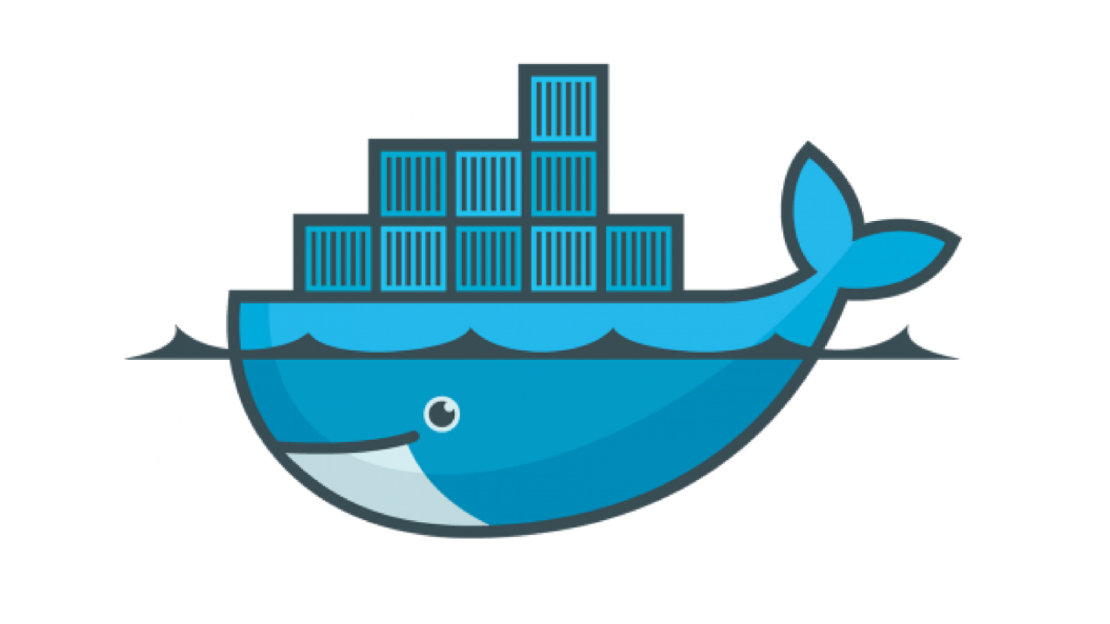
Before diving into the podman or docker itself, we should first know how to create dockerfile. Because writing a Dockerfile is the first step to …