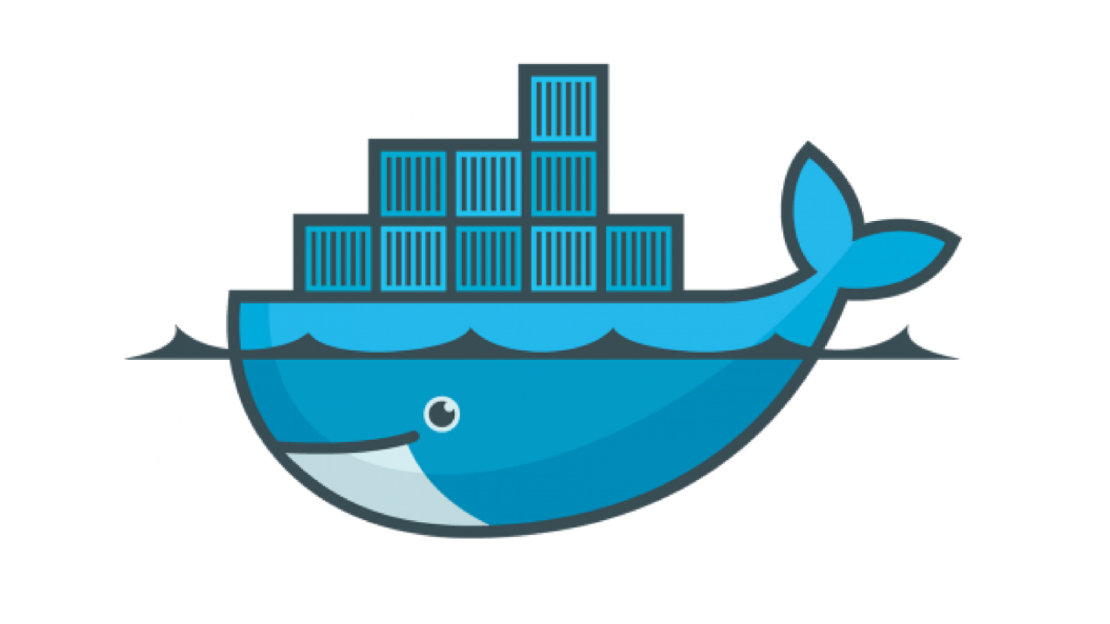
Dockerfile Format and Commands
Before diving into the podman or docker itself, we should first know how to create dockerfile. Because writing a Dockerfile is the first step to …

In this one-shot tutorial, we are going to learn what Podman is, how to use it, the differences between Docker and Podman and more..
Podman is a daemonless container engine for developing, managing and running container and container image on our linux system.
Podman also provides a Docker-compatible command line and works well with the Docker. In simply, we can also create an alias alias docker=podman.
One of the best features of podman is run rootless containers. A rootless container is running and managing containers without root privileges.
I don’t want to bother you with the installation steps. Because podman web page has awesome step by step installation processes for various linux distros, mac and more.. Here is the link
Use the podman versioncommand:
$ podman version
Version: 3.4.2
API Version: 3.4.2
Go Version: go1.16.8
OS/Arch: linux/amd64
We can look up the system information via podman infocommand:
$ podman info
host:
arch: amd64
buildahVersion: 1.23.1
cgroupControllers:
- memory
- pids
...
At the time of writing this article, podman will look at the following registries to find appropriate image(s):
["registry.fedoraproject.org", "registry.access.redhat.com", "docker.io", "quay.io"]
These registries are defined in the file : /etc/containers/registries.conf
$ less /etc/containers/registries.conf
# # An array of host[:port] registries to try when pulling an unqualified image, in order.
unqualified-search-registries = ["registry.fedoraproject.org", "registry.access.redhat.com", "docker.io", "quay.io"]
In podman, each user has its own container storage. For instance, if user_a has the image called postgres, then if user_b needs the same image podman will try to pull image from the remote repository instead of using the local image.
Other than root, containers are stored in the directory: $HOME/.local/share/containers/storage/
If you want to learn where my container storage is, you can run the $ podman info command:
$ podman info
...
store:
configFile: /home/mehmetozanguven/.config/containers/storage.conf
containerStore:
number: 11
paused: 0
running: 0
stopped: 11
graphDriverName: overlay
graphOptions: {}
graphRoot: /home/mehmetozanguven/.local/share/containers/storage
graphStatus:
Backing Filesystem: extfs
Native Overlay Diff: "true"
Supports d_type: "true"
Using metacopy: "false"
imageStore:
number: 17
runRoot: /run/user/1000/containers
volumePath: /home/mehmetozanguven/.local/share/containers/storage/volumes
Let’s continue with the example,
We can pull httpd images from the docker repo:
[mehmetozanguven@fedora ~]$ podman pull docker.io/library/httpd
[mehmetozanguven@fedora ~]$ podman pull docker.io/library/httpd
Trying to pull docker.io/library/httpd:latest...
Getting image source signatures
Copying blob d0c6942edac3 done
Writing manifest to image destination
Storing signatures
d54056386fbb1ea69f9332f35ab083dd7062cc9cb78ed28ce6b8f85e9dfb56b3
We can verify the images by listing all images:
[mehmetozanguven@fedora ~]$ podman images
REPOSITORY TAG IMAGE ID CREATED SIZE
docker.io/library/httpd latest d54056386fbb 2 days ago 142 MB
To run httpd container
$ podman run -d -p 8080:80 d54056386fbb
bd0ccd21901684b7e304fdc14194889077e4095b12708f28b9e2d50103cf5e02
-d means => runs in detached mode-p 8080:80: Run Container in port 80 AND
Now go to the http://localhost:8080/, you will see=> It works!
You can also access port 8080 from your mobile phone, tablet etc. But these devices also must connect to the same network (Basically same wifi).
For instance my local host ip address (the one running the podman)
192.168.1.16, if i open thehttp://196.186.1.16:8080from my mobile browser, i will see that: It works!
To see running container:
[mehmetozanguven@fedora ~]$ podman ps -a
CONTAINER ID IMAGE COMMAND CREATED STATUS PORTS NAMES
bd0ccd219016 docker.io/library/httpd:latest httpd-foreground 4 minutes ago Up 4 minutes ago 0.0.0.0:8080->80/tcp infallible_shockley
To get container’s pid number:
$ podman top -l
# or
$ podman top -{containerId}
-lis used for latest container
To stop container:
$ podman stop -l
# or
$ podman stop {containerId}
To remove container:
$ podman rm -l
# or
$ podman rm {containerId}
To view container’s log:
$ podman logs -l
That’s the basic instructions for podman, you can find more and more on the Internet. I will continue with the postgresql example.
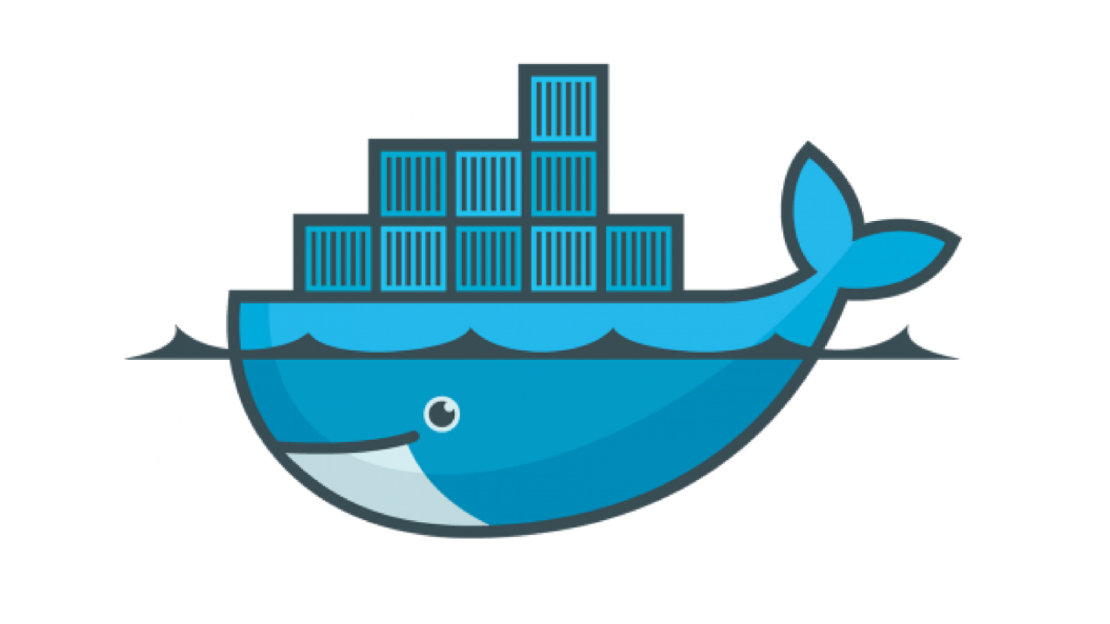
Before diving into the podman or docker itself, we should first know how to create dockerfile. Because writing a Dockerfile is the first step to …
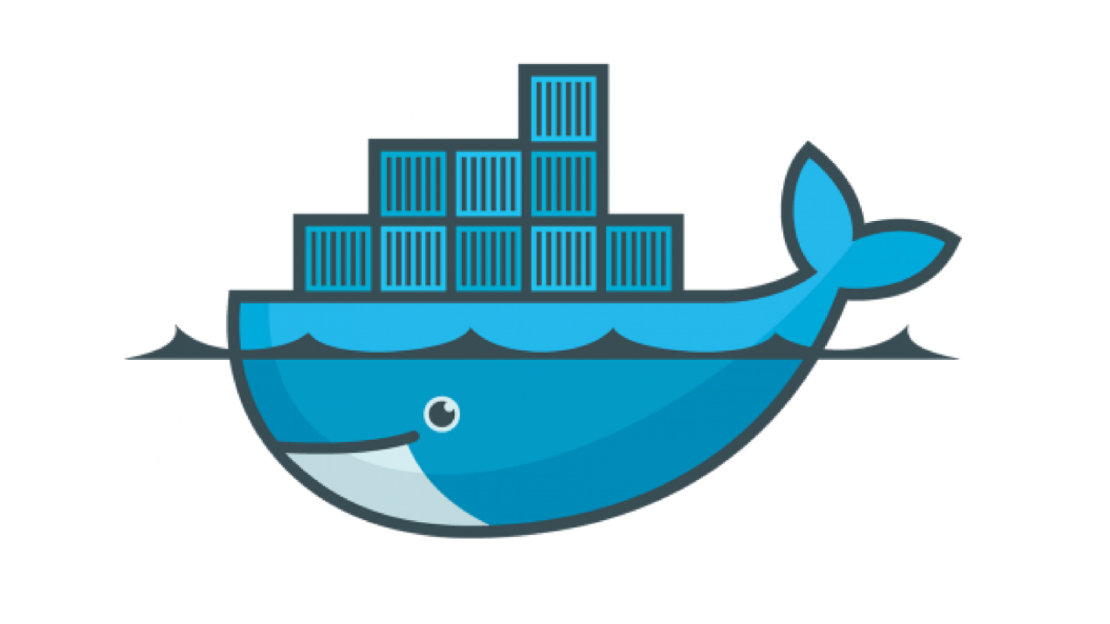
Recently, I decided to learn containers (specifically Podman) to simply run my applications in an isolated environment. I can directly jump into the …